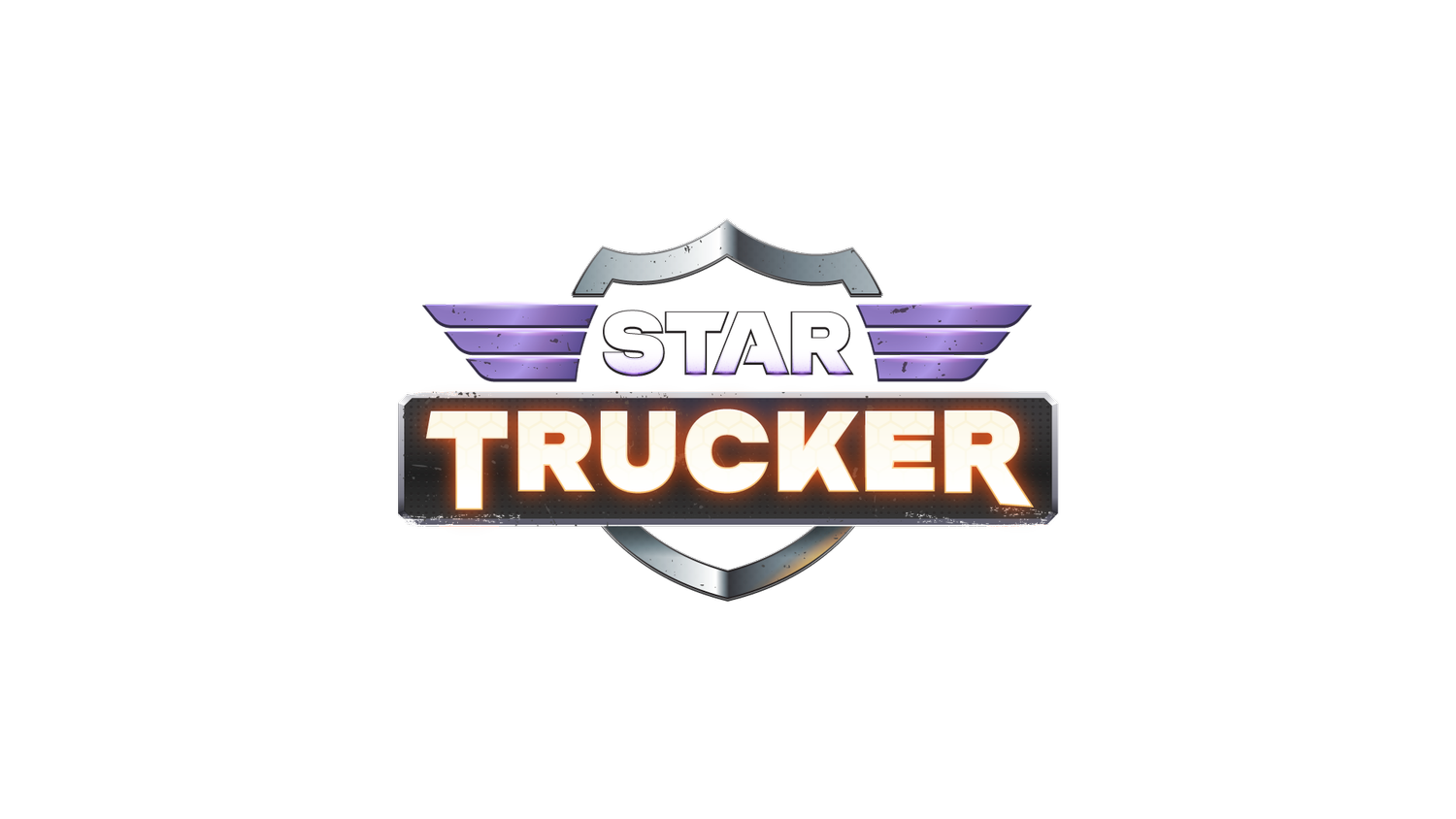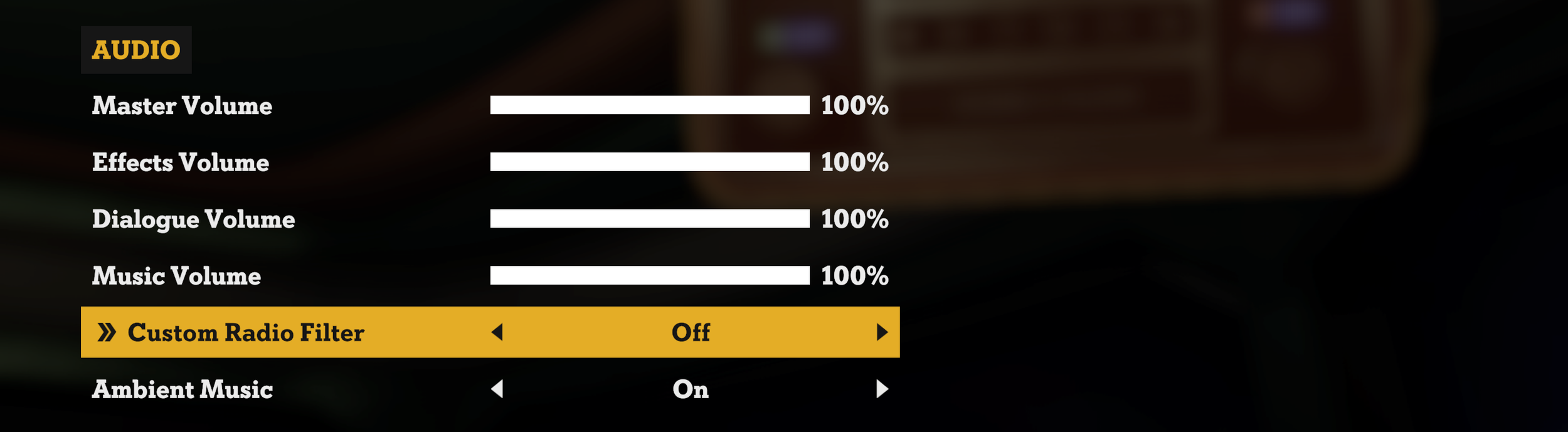Custom Radio Guide
Hi all,
We thought it might be handy to post an article regarding the Star Trucker custom radio feature.
For many of you, our approach should be pretty familiar. However, for those who are new to this type of customization, please read the guide below.
Adding a New Station
The first time you decide to change channel the game will generate a text file that is then used by the game to list and play custom radio stations or streams.
Unless you have a unique setup you should find this file in your documents folder.
C:\Users\DaveMonster\Documents\StarTrucker\Radio\my_stations.txt
Open this file in your preferred text editor ( Notepad should work just fine! ). You should see the following contents…
Add your stream to a new line following the formatting guide.
This is the url of the stream followed by | followed by the name you want to give the stream followed by | followed by the genre ( e.g. Rock ) to help you know the kind of stream it is.
Like this…
http://listen.livestreamingservice.com:8030|The Eagle|Classic Rock
Save the file and start / return to the game. If you have entered the data correctly the new stream should be visible when you next want to change station.
Note : If you edited the my_stations.txt file while the game still had the Radio Stations screen open you will need to exit the screen and open it again for the list to refresh.
Disabling the Custom Radio Filter
If you don’t like the filter used to help mimic the in-world hi-fi you can disable this in the Audio Options. Please note that Gold Rock Radio is a special case and will always have the filter applied.
Migrating Radio Streams from other Games
Although we’ve not tested compatibility extensively our text file follows a very similar format to other sim games.
For example, your entry on American Truck Simulator might look like this…
stream_data[24]: "https://radio.bigrig.fm/|BigRig FM|Country|EN|320|0"
To migrate this stream all you need to do is copy and paste the data contained within the “ “ quotation marks. Using the example from above you would end up with the following.
https://radio.bigrig.fm/|BigRig FM|Country|EN|320|0
Star Trucker will strip out the redundant data but if you want to keep things tidy you can trim this down to the basic requirements like so…
https://radio.bigrig.fm/|BigRig FM|Country
Resetting the List
To reset the list simply delete my_stations.txt from the relevant folder. The next time you change channel in the game the text file will be generated with only the preset stations.
Finding Radio Streams
Although some stations will provide URLs for streaming you might have to do a bit of snooping for others. However there are some useful websites out there that might provide a good starting point for custom streams such as FMSTREAM and 181.FM
Streaming Custom Content
Please keep in mind that many live radio stations feature licensed songs and content that might not be rated by PEGI / USK / ESRB. We recommend using Gold Rock Radio when streaming to avoid potential issues with copyright strikes.
Known Issues
Some streams fail to play
Although we’ve done our best to support as many formats as possible, some online streams are not compatible with our audio player.
We will continue to investigate compatibility issues with the hope of supporting more streams in the future.
The Hi-Fi display is not showing a station or song
Our LCD ticker currently has limited character support so you may find some text is not shown for non-English stations.
The Hi-Fi tries to play a broken stream
We do our best to warn players if there is an issue with a stream but sometimes the server response is unreliable or another issue slips through.
In this instance the hi-fi might say it’s playing a station but you will not hear audio. If this happens try switching to another station and / or turning the hi-fi off and on again.
Error pop-up can trigger unexpectedly
We’ve noticed that occasionally the “Unable to play” error can trigger despite a stream playing in the background. We’ll continue to investigate why this happens but you should still be able to listen to a working stream just fine.
The list of stations hasn’t updated
If you’ve been editing the text file while the game is running with the Radio Stations screen displayed you will need to exit and re-enter the screen to see the updated list. If you continue to have issues double check the contents of the text file and try restarting the game.
Troubleshooting
Here are some quick checks that might help if you’re having trouble with a custom radio stream…
Make sure custom streams have been added to a new line in the text file
Make sure the url has been entered correctly and is suitable for streaming
Make sure you have added an appropriate name and genre
Make sure you use | between the url, name and genre
Make sure you re-enter the Radio Stations screen after editing
Please note that with so many types of online streams and the vast range of computer setups we might not have found every issue with this feature. If you encounter any major issues please report them to the Raw Fury Support Desk.